In this guide, I’ll show you exactly how to set up IPTV for PC — whether you’re on Windows or Mac. It’s easier than you think, and with the right service like Primo IPTV, you’ll be streaming thousands of channels and on-demand shows in just a few clicks.
🖥 Why Use IPTV on a PC?
People often overlook their computers when it comes to streaming, but they’re actually one of the best devices for IPTV. Here’s why:
- Bigger screens and better resolution
- Easy to switch between channels and multitask
- No need to install anything on your TV
- Works with almost any internet connection
- Ideal if you don’t have a smart TV or media box
Whether you’re watching while working or just want a private screen for late-night streaming, IPTV for PC is a smart and flexible setup.
🔧 Setting Up IPTV on Your PC (Step-by-Step)
Here’s how to get started — this whole process takes less than 10 minutes.
1. Install a Player That Supports IPTV
You’ll need a media player or app that can handle IPTV playlists. Here are three solid options, all free or low-cost:
✅ VLC Media Player
The classic. Open-source, lightweight, and it just works.
Download: Here
Once installed:
- Click Media > Open Network Stream
- Paste in your M3U URL (from your IPTV provider)
- Hit Play, and you’re good to go
✅ IPTV Smarters Pro for PC
Looks clean and works great. It’s made specifically for IPTV.
Download: Here
Once installed:
- Choose “Login with Xtream Codes API”
- Enter your username, password, and server URL
✅ MyIPTV Player (Windows only)
Available on the Microsoft Store, this one’s simple and functional.
Perfect for casual users.
✅ Ibo Pro for PC
Available on the Microsoft Store, this one’s simple and functional.
Perfect for casual users.
Or check there Website b: Here
Once installed:
- Choose “Login with Xtream Codes API”
- Enter your username, password, and server URL
🔑 Get Your IPTV Subscription
This is where most people get stuck: you can install the app, but without a service, you won’t get any channels.
That’s where Primo IPTV comes in. It’s a reliable service I personally recommend, especially if you’re using IPTV on a PC.
Here’s what you get with Primo IPTV:
- Over 18,000 live channels
- Sports, news, entertainment, and international content
- A big on-demand library of movies & TV shows
- No buffering. No freezing. Just stable, smooth streaming
- 24/7 support if you ever need help
🎁 Try it free for 24 hours – no strings attached.
🧾 How to Log In and Start Watching
After subscribing, you’ll receive:
- An M3U playlist link
- Or Xtream Codes credentials (username, password, server)
Use those in the app of your choice (VLC or IPTV Smarters), and that’s it — your full IPTV lineup will load, including Live TV, Movies, and Series categories.
🔧 Tips to Get the Most Out of IPTV on PC
- Use a VPN for privacy and better access
- Want fullscreen? Hit Ctrl + F in VLC
- Need to switch channels faster? Use IPTV Smarters with EPG
- Close heavy apps (like Chrome) if you notice lag
- Don’t forget: PC speakers + Bluetooth = a full setup
🎯 Why Primo IPTV Is Great for PC Users
I’ve tested a bunch of IPTV services, and Primo is one of the few that works across every device — but especially well on PC. It’s quick to set up, smooth to run, and customer support actually replies.
✅ Works on VLC, IPTV Smarters, MyIPTV
✅ Fast loading and zero lag
✅ Flexible monthly & yearly plans
✅ Instant activation
👉 See all plans and start streaming today
3 Months
-
3 Months Subscription
-
1 Acces device at the same time
-
Over 24k+ live tv channel
-
7 Days Full Money Back Guarantee
-
24/7 Dedicated Suppor
12 Months
-
12 Months Subscription
-
1 Access device at the same time
-
Over 24k+ live tv channels
-
24/7 Dedicated Support
-
7 Days Full Money Back Guarantee
6 Months
-
6 Months Subscription
-
1 Access device at the same time
-
Over 24k+ live tv channels
-
7 Days Full Money Back Guarantee
-
24/7 Dedicated Support

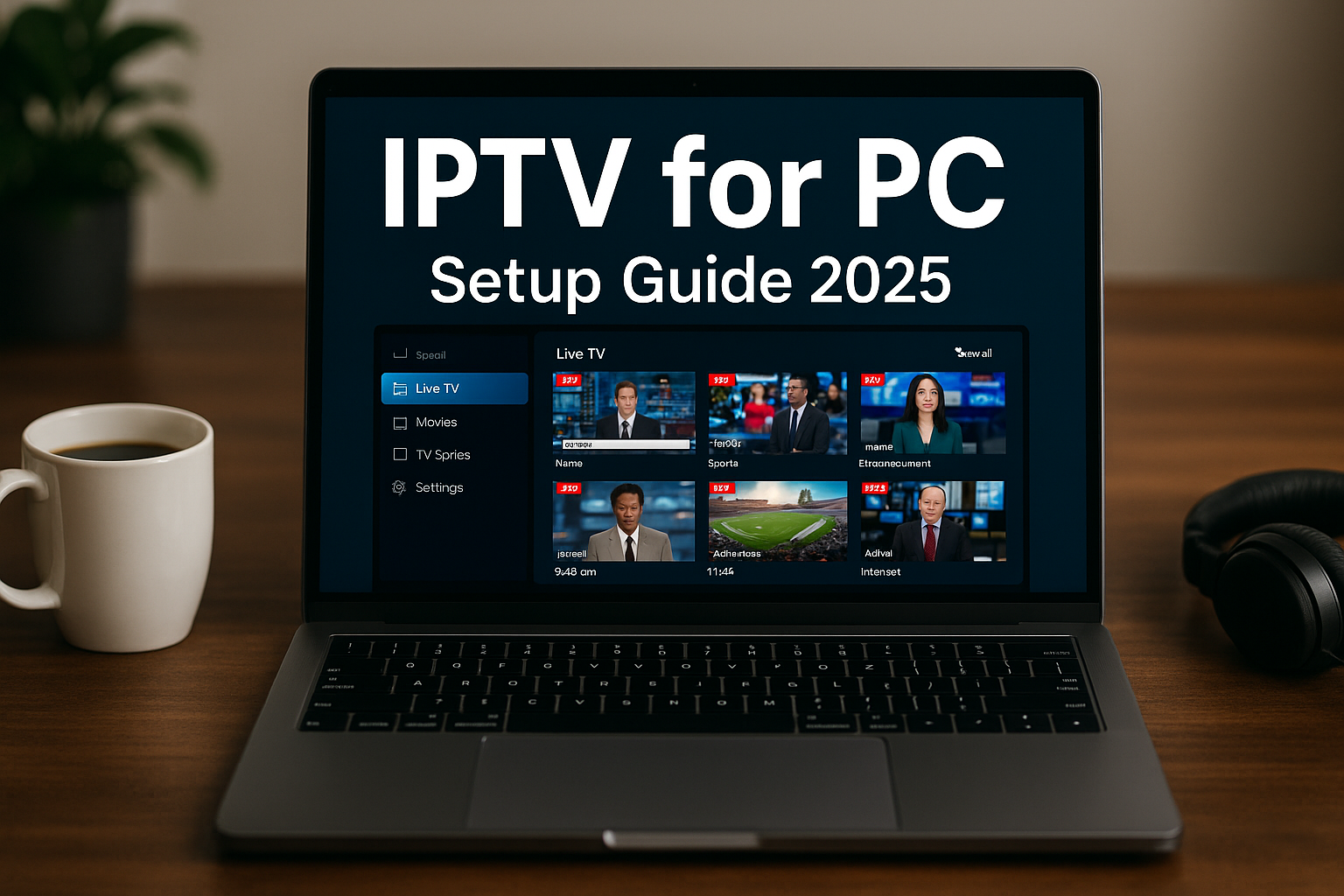

One Response